JSON (JavaScript Object Notation) has become a vital part of modern web development. Whether you’re a developer, a data analyst, or just a curious tech enthusiast, you’ve likely come across JSON files. But, handling raw JSON data can be a bit tricky without the right tools. That’s where a JSON formatter comes in.
In this guide, we’ll explore how to use a JSON formatter online, discuss its benefits, and give you expert insights on how to make the most of this handy tool. By the end, you’ll understand how to organize and view your JSON data quickly and efficiently, enhancing your productivity and streamlining your projects.
What Is JSON and Why Do You Need a Formatter?
Before diving into the specifics of using a JSON formatter online, it’s important to first understand what JSON is. JSON is a lightweight data interchange format that’s easy for humans to read and write, and easy for machines to parse and generate. It’s widely used in APIs, configuration files, and data storage.
However, when you work with raw JSON data, it can often appear as a long string of text without clear structure. This can make it difficult to spot errors, analyze the data, or even understand its content.
Here’s where a JSON formatter comes in. It helps you organize and “beautify” your raw JSON data, making it easier to read, understand, and debug. It can automatically format the data into a structured, easy-to-read format with proper indentation and highlighting.
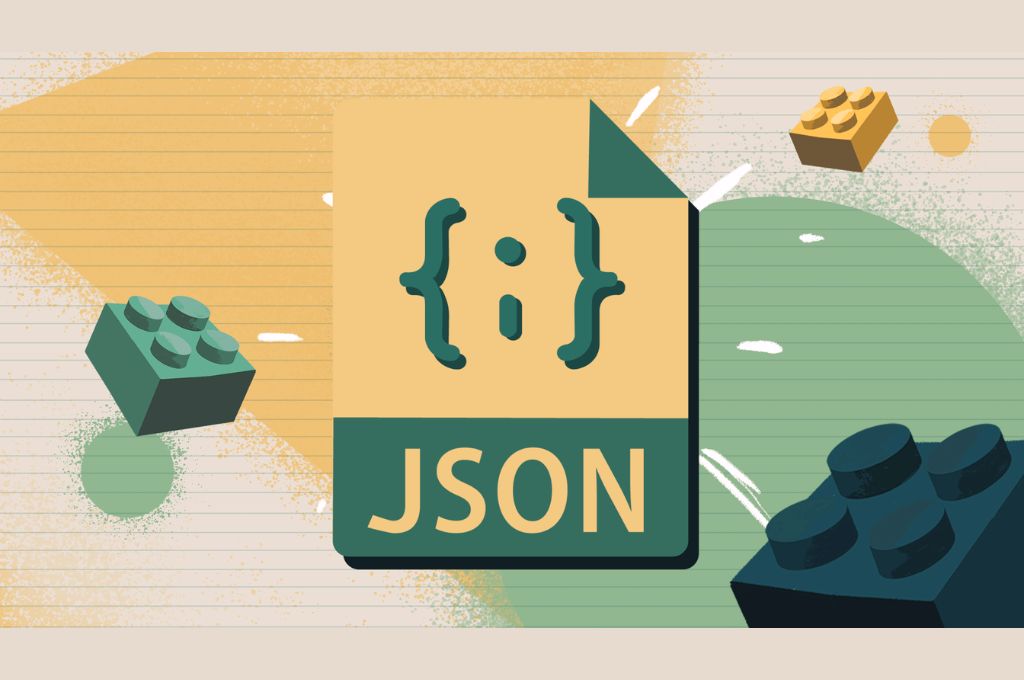
Why Use an Online JSON Formatter?
Using a JSON formatter online has several advantages:
- Ease of Use: Most online JSON formatters are user-friendly, and you don’t need to install anything on your computer. A few clicks, and your data is instantly formatted.
- Time-Saving: Manually formatting large JSON files can be tedious and prone to errors. Online formatters do all the hard work for you.
- Accessibility: You can access an online JSON formatter from any device with an internet connection, making it highly convenient for on-the-go work.
- Additional Features: Many online JSON formatters offer extra tools like validation, error checking, and even the ability to convert JSON into other formats like XML or CSV.
Let’s take a closer look at how you can use a JSON formatter online.
How to Use a JSON Formatter Online
Using a JSON formatter online is a simple process that can be broken down into a few easy steps. Follow this guide to format your JSON data with ease:
Step 1: Choose a Reliable JSON Formatter Tool
The first step is to find a reputable JSON formatter tool. Some of the most popular online JSON formatters include:
These websites are trusted and have been widely used by developers for years. They also provide other handy tools such as error checking, validation, and even JSON minification.
Step 2: Paste Your JSON Data
Once you’ve chosen your online formatter, head to the site and find the input box where you can paste your raw JSON data. Some sites even allow you to upload a JSON file directly.
Here’s an example of what raw JSON data might look like:
jsonCopy{"name":"John","age":30,"city":"New York"}
Step 3: Format the JSON
After pasting your JSON into the input box, look for the “Format” or “Beautify” button. When you click it, the tool will automatically format your JSON into a more readable structure.
Formatted JSON will look something like this:
jsonCopy{
"name": "John",
"age": 30,
"city": "New York"
}
Step 4: Review and Edit
Now that your JSON is formatted neatly, take a moment to review it. Look for any mistakes or missing data. Many online formatters also check for syntax errors and will highlight them for you.
For example, if you forgot to include a comma or quotation mark, the tool will alert you to these issues, saving you time in the debugging process.
Step 5: Copy or Download Your Formatted JSON
Once you’re satisfied with your formatted JSON, you can either copy it to your clipboard or download it as a JSON file. Most online formatters make this easy with buttons that allow for quick copying or downloading.
Advanced Features of Online JSON Formatters
Some online JSON formatters offer more than just basic formatting. Let’s look at some additional features you might find useful.
JSON Validation
Validation is a critical step when working with JSON, especially if you’re working with APIs or exchanging data between systems. Many online formatters offer a validation tool that checks if your JSON is correctly structured and conforms to the standards.
For example, a malformed JSON file might look like this:
jsonCopy{"name":"John","age":30,"city":"New York"
The tool will flag this as an error and tell you exactly what’s wrong (in this case, a missing closing curly brace).
Minification
If you’re working with large JSON files or need to reduce file size for transmission, some online JSON formatters provide a minification option. This removes unnecessary spaces and indentation, making the file smaller and more efficient to transfer.
Example of minified JSON:
jsonCopy{"name":"John","age":30,"city":"New York"}
Conversion to Other Formats
Many online JSON formatters also offer the ability to convert your JSON data into other formats, like XML, CSV, or YAML. This can be incredibly useful when you need to work with data across different platforms or formats.
Auto-formatting and Bulk Formatting
Some advanced JSON formatters allow you to auto-format files directly from URLs or local files, and they can even handle bulk formatting, which is especially helpful for larger datasets or multiple JSON files.
Real-Life Example: Working with JSON Data from APIs
Imagine you’re a developer working with a third-party API that returns JSON data. Let’s say the API response looks like this:
jsonCopy{"users":[{"id":1,"name":"John Doe","email":"john@example.com"},{"id":2,"name":"Jane Smith","email":"jane@example.com"}]}
Without a JSON formatter, this data would be difficult to read and debug. But after using an online JSON formatter, you can instantly see the structure, making it easier to understand and work with:
jsonCopy{
"users": [
{
"id": 1,
"name": "John Doe",
"email": "john@example.com"
},
{
"id": 2,
"name": "Jane Smith",
"email": "jane@example.com"
}
]
}
This simple formatting can save you a lot of time and frustration, especially when handling large or complex data structures.
Best Practices for Using JSON Formatters Online
To make the most out of your JSON formatting experience, here are some expert tips:
- Use a Validator: Always validate your JSON before using it in a live project. A small mistake can cause issues down the line.
- Be Mindful of Security: While most online JSON formatters are safe, avoid uploading sensitive or private data to third-party websites.
- Save Your Work: Download and save your formatted JSON file for later use. This is especially helpful when working with large datasets.
- Use Minification for Production: If you’re working on a project that will be deployed, minified JSON can reduce file size and improve loading times.
Conclusion
Using a JSON formatter online is an efficient and user-friendly way to handle, analyze, and debug your JSON data. Whether you’re a developer, a data scientist, or simply someone who frequently interacts with JSON files, these tools can save you time, reduce errors, and streamline your workflow.
By following the steps outlined in this guide, you can easily format your JSON data and even take advantage of additional features like validation, minification, and conversion to other formats. With the right JSON formatter, you’ll be able to handle even the most complex data with ease.
So, next time you’re working with raw JSON, don’t hesitate to use an online JSON formatter – it’s a simple yet powerful tool that can make your life a whole lot easier!

