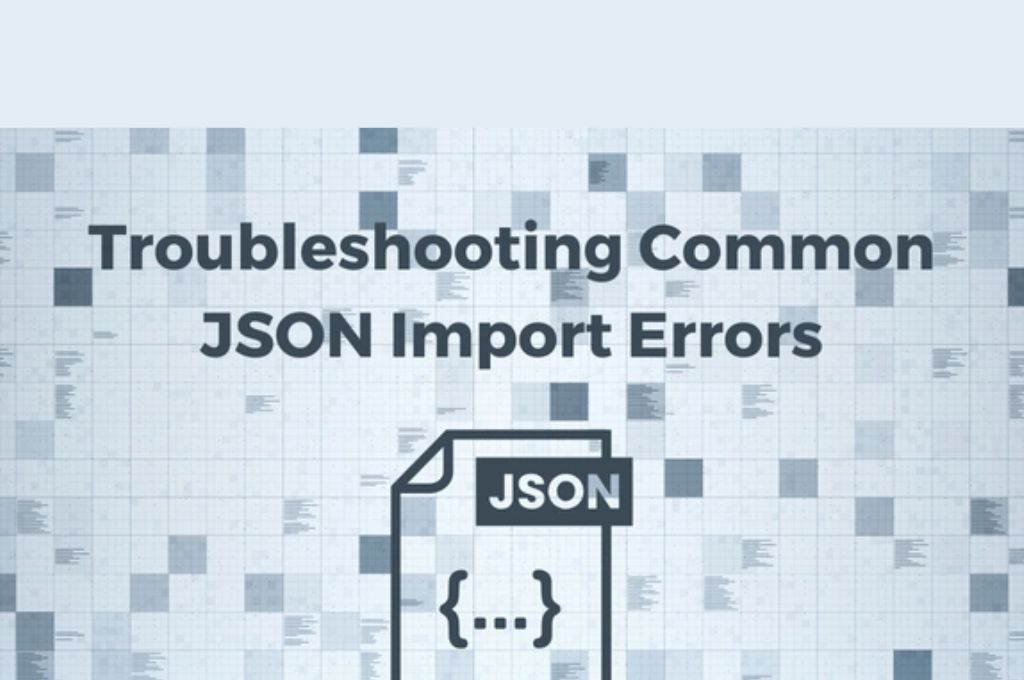JSON (JavaScript Object Notation) is a lightweight data format used for transmitting data between a server and a web application. It’s easy to read, write, and parse, which is why it’s become the go-to format for modern web development. However, as simple as JSON may seem, it’s not immune to errors. Whether you’re working with APIs, configuring settings, or storing data, you may encounter issues that can disrupt your workflow.
In this article, we’ll walk through the most common problems developers face with JSON and provide actionable solutions to resolve them. By understanding these issues and knowing how to fix them, you’ll be able to work with JSON more efficiently and avoid frustrating roadblocks.
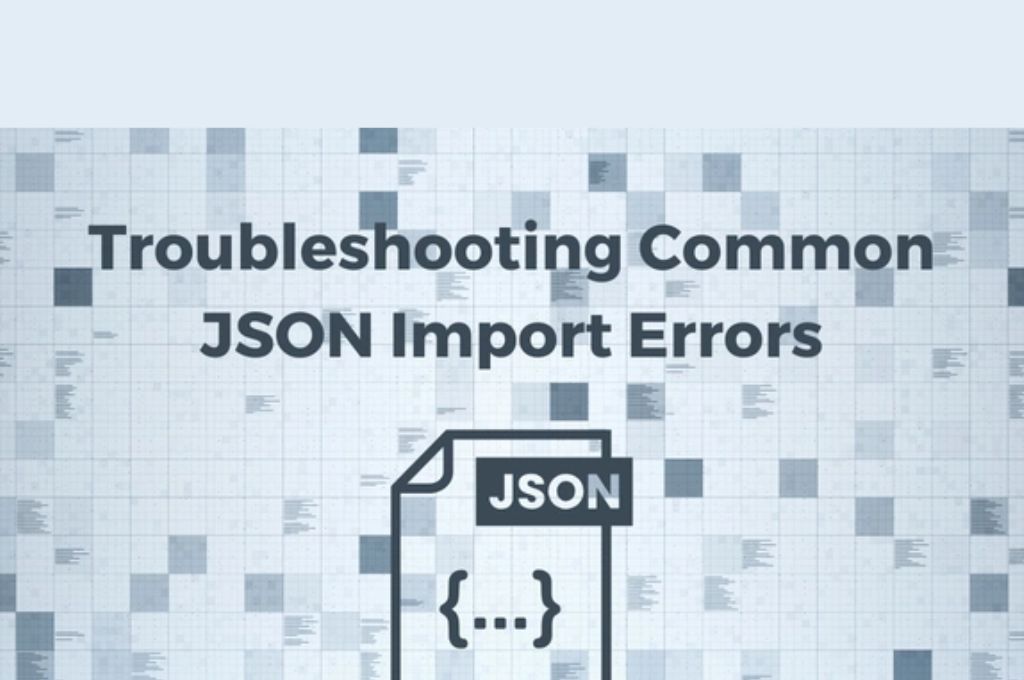
Common Issues with JSON
1. Missing or Extra Commas
One of the most common mistakes developers make when working with JSON is incorrectly placing or omitting commas. JSON is a strict format, and even the smallest error can break the entire structure.
Example of an error:
jsonCopy{
"name": "John",
"age": 30,
"city": "New York", <-- Extra comma here
}
Solution:
In JSON, there should never be a comma after the last key-value pair in an object or array. If you accidentally add a comma, most parsers will throw an error like “Unexpected token.” Always double-check that your last key-value pair doesn’t have a trailing comma.
Correct Format:
jsonCopy{
"name": "John",
"age": 30,
"city": "New York"
}
2. Unmatched Braces or Brackets
Curly braces {} and square brackets [] are the building blocks of JSON. They define objects and arrays, respectively. If you forget to close a brace or bracket, you’ll encounter a parsing error, making it difficult to pinpoint the issue.
Example of an error:
jsonCopy{
"name": "John",
"address": {
"street": "5th Avenue",
"city": "New York"
<-- Missing closing brace for the address object
}
Solution:
JSON parsers are strict about matching braces and brackets. If you’re having trouble locating the issue, look at the start and end of your JSON data. A good practice is to format your JSON with proper indentation to visually identify matching pairs.
Correct Format:
jsonCopy{
"name": "John",
"address": {
"street": "5th Avenue",
"city": "New York"
}
}
3. Invalid Characters
JSON is designed to handle data in a very specific way, meaning it doesn’t tolerate invalid characters. Common culprits include improper escape sequences for special characters like quotes, backslashes, or line breaks.
Example of an error:
jsonCopy{
"quote": "She said, "Hello!""
}
In this case, the double quotes inside the string will cause an error because JSON requires that inner quotes be escaped.
Solution:
To avoid this issue, escape special characters using a backslash (\) when necessary.
Correct Format:
jsonCopy{
"quote": "She said, \"Hello!\""
}
If you’re working with data that contains backslashes or other special characters, make sure you escape them correctly.
4. Mismatched Data Types
JSON supports a limited number of data types, including strings, numbers, booleans, null, arrays, and objects. Using the wrong data type can lead to parsing errors, especially when dealing with APIs or large datasets.
Example of an error:
jsonCopy{
"isActive": "true" <-- String instead of Boolean
}
Here, "true" is a string rather than a boolean value, which is likely to cause issues when processing the JSON.
Solution:
Ensure that the values are using the correct data types. In this case, the value for isActive should be a boolean, not a string.
Correct Format:
jsonCopy{
"isActive": true
}
JSON’s flexibility in handling different data types is helpful, but it’s crucial to keep data types consistent throughout your JSON structure to avoid errors.
5. Improper Nesting of JSON Objects
Nesting objects and arrays within each other is common in JSON, but it can quickly become messy and lead to confusion if done improperly. Deeply nested structures can make the data hard to read, debug, and manipulate.
Example of an error:
jsonCopy{
"user": {
"name": "John",
"contact": {
"phone": "123-456-7890",
"email": "john@example.com"
},
},
"userDetails": [
{ "age": 30, "city": "New York" }
]
}
In this example, the user object has unnecessary extra commas, and the nesting might seem overly complex for such a simple dataset.
Solution:
While JSON allows deep nesting, it’s a good idea to flatten the structure when possible to improve readability and performance.
Correct Format:
jsonCopy{
"user": {
"name": "John",
"contact": {
"phone": "123-456-7890",
"email": "john@example.com"
}
},
"userDetails": {
"age": 30,
"city": "New York"
}
}
Flattening your data can significantly reduce complexity, making it easier to parse and process.
6. Using Reserved Keywords
In JavaScript (and therefore JSON), certain keywords are reserved for specific purposes. Attempting to use these reserved words as keys can lead to syntax errors.
Example of an error:
jsonCopy{
"for": "value",
"var": "another value"
}
Here, "for" and "var" are reserved keywords, and using them as keys could cause issues during parsing.
Solution:
Avoid using reserved JavaScript keywords as keys in your JSON data. If you need to use a similar name, consider appending underscores or other characters to make it unique.
Correct Format:
jsonCopy{
"for_key": "value",
"var_name": "another value"
}
7. Null Values in Arrays or Objects
While null is a valid data type in JSON, it can cause confusion if used inappropriately. It’s important to distinguish between a missing value and an actual null value.
Example of an error:
jsonCopy{
"name": null,
"age": 30,
"city": undefined <-- Invalid value
}
In this case, undefined is not a valid JSON value. JSON only accepts null as a valid data type for representing empty values.
Solution:
Replace undefined with null if you intend to represent a missing or empty value.
Correct Format:
jsonCopy{
"name": null,
"age": 30,
"city": null
}
8. Encoding Issues with Special Characters
When working with non-ASCII characters, encoding issues may arise. JSON supports Unicode, but if the encoding isn’t handled properly, characters may appear as garbled text.
Example of an error:
jsonCopy{
"message": "Café"
}
The character é in "Café" could cause encoding problems if your file or database isn’t set to UTF-8.
Solution:
Always ensure your JSON data is encoded in UTF-8, the most common encoding for web data. If you encounter problems, check your editor or environment’s settings to ensure proper encoding.
Best Practices for Working with JSON
Now that we’ve discussed the common issues, let’s wrap up with some best practices to keep your JSON clean and error-free:
- Validate Your JSON: Use online tools like JSONLint or built-in validation tools in your code editor to check for syntax errors.
- Use a Consistent Style: Adopt a consistent approach for indentation and naming conventions. Tools like Prettier can automatically format your JSON.
- Limit Nesting: While nesting is allowed, excessive nesting can make your JSON harder to read and debug. Flatten your data when possible.
- Test with Sample Data: Before integrating JSON into a larger system, test it with small samples to catch issues early on.
Conclusion
JSON might seem simple at first, but even experienced developers can run into formatting and syntax issues. The good news is that most of these problems are easy to fix once you know what to look for.
By understanding common mistakes like missing commas, mismatched braces, invalid characters, and improper nesting, you’ll be able to quickly identify and resolve JSON-related issues in your projects. With the right tools and best practices, you can make sure your JSON is always clean, readable, and error-free.
Remember, JSON is a fundamental part of modern web development, so mastering it will only make you a better developer. Happy coding!